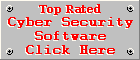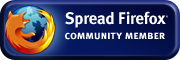Outpost Firewall Pro Review
Version 7.5.3by Coenraad de Beer (Webmaster & Founder of Cyber Top Cops)
Posted on 14-07-2012
Test
Machine
Outpost Firewall Pro Version 7.5.3 (Performance
Edition) was reviewed on an Intel Pentium 4, 2.8GHz with 2GB of RAM,
running Windows 7 Professional.
Installation
and
Configuration
The
installation process is very easy when done in Simple Mode. It is
quite a lengthy setup process, but completely automated, so you can
sit back and relax while the setup program completes the installation
and configuration.
On the license agreement screen you will notice a box being checked at the bottom of the screen. This is for participation in the ImproveNet program, but you can opt out before proceeding with the installation. The setup procedure has a Simple Mode (recommended) as well as an Expert Mode for advanced users. With Expert Mode you will have more opportunities to decide whether to allow or block a particular action. The setup program creates a restore point before commencing with the installation, so that you can restore your computer in the event something goes wrong during the installation.
The Windows Firewall is automatically turned off, quite obviously, because you can't run two firewalls next to each other. Once the installation is done, the installer checks for the latest updates. This may take a while depending of the speed of your Internet connection. The final step of the configuration process is the collection of SmartScan data. This process collects data on your computer to speed up the spyware scans. A reboot is required after the installation.
When Outpost Firewall pro is started for the first time, it operates in Auto-Learn mode, a special learning mode where all the alert notifications are suppressed while Outpost Firewall Pro learns more about your system. This means Outpost Firewall Pro will silently learn which programs do you normally use and which network connections are normally made to and from your computer. After the learning period is over, Outpost Firewall Pro will revert to normal mode and prompt you for a response whenever it detects new activities that were not discovered during the learning process.
I really think Agnitum should consider turning off turning off Microsoft Security Essentials (MSE), because MSE is not completely compatible with the spyware engine of Outpost Firewall Pro and it causes some problems when spyware is detected on your PC. MSE is anyway not that forthcoming about disabling it, so novice users won't even know where to start looking, so much more reason to disable MSE during the installation of Outpost Firewall Pro.
Automatic
Updating
Like I
already mentioned Outpost Firewall Pro automatically downloads the
latest updates during the installation process. It is set to check
for updates every hour, but you can choose a manual update schedule
(specific day and time) or you can change the update frequency to
Daily or Monthly.
Real-time
Protection
Outpost
Firewall Pro is a very unique stand-alone software firewall solution,
with a real-time spyware shield. It has to be noted that it is not a
comprehensive anti-malware shield and will only catch spyware
infections normally associated with data mining and data leaks, so it
makes good sense to combine a spyware shield with a firewall. An
interesting thing about this spyware engine is that it does not
technically detect spyware only, because it detected some worms,
trojans, back-door tools, rootkits and certain malware like
downloaders, fake alerts and droppers among our malware samples.
Resource
Usage
Agnitum
claims that their 7.5 product series (also known as the Performance
Edition), is up to 2.5 times faster, in terms of on-access and
on-demand scanning, than their previous versions. Web Content
filtering is up to 3 times faster and the SmartScan technology is 3-5
times faster than before. The overall performance of you computer is
not affected by Outpost Firewall Pro too much, the only noticeable
change in performance is a slightly longer Windows startup, but apart
from that, our test machine was still very responsive without any
severe performance issues while running Outpost Firewall Pro.
Isolation
of Threats
Isolation
of spyware threats are not as effective than a full fledged
anti-malware scanner or an Internet security suite, because you can
move, copy and rename infected objects all over your system,
including copying or moving them from one hard drive to another, or
to a USB flash drive. This means the Anti-Spyware shield will not
sandbox threats like an anti-malware shield normally does. Infected
or suspicious files are only prevented from executing, so although
you can copy, move or rename these files, they will be denied access
to your system and immediately removed when they are executed. It
makes sense why the Anti-Spyware shield does not go over the top with
the isolation of threats, because Outpost Firewall Pro is a
stand-alone firewall and will have to run alongside stand alone
anti-malware scanners, so compatibility with them should certainly be
a priority.
Network attacks however, are blocked immediately when they are detected. Basic leak test are discovered by Outpost Security Suite Pro and effectively communicated to the user via a prompt where the user must choose to allow or deny the data transmission. Whenever Outpost Firewall Pro takes action against an unauthorized intrusion or data leak it will either communicate it to the user by means of a prompt for action, or a quick pop-up balloon, to inform the user that it already took appropriate action against the attack.
Outpost Firewall Pro effectively blocks various unauthorised inbound and outbound connections, including several types of network attacks, from basic ICMP echo requests to more advanced attacks like ports scans from remote computers.
Before you can get any traffic from computers on your local network, you must have to make certain modification to the LAN Settings of Outpost Firewall Pro. In most cases you will only have to provide NetBIOS access to your local network, which will provide access to shared files and printers on your computer, but if you want to provide complete access to your local network, you will need to add it to the trusted zone. One word of caution though, you need to trust the network in question completely, before adding it as a trusted network. Outpost Firewall Pro automatically adds newly detected networks to its LAN Settings, but automatically blocks all communications for newly detected networks, so you will have to specify which ones should have access to your computer and which ones should not. This is very useful for laptops when they are used on several networks, where some networks are trusted and some not.
Interface
The
user interface is easy to use and expert users won't have any
problems configuring Outpost Firewall Pro. Most of the settings work
out of the box, so novice users won't have to fiddle with difficult
settings to make the firewall work. Expert users on the other hand,
will appreciate the vast number of customization options available to
them.
Outpost Firewall Pro operates in Simple Mode by default, but advanced users can switch to Expert Mode for more comprehensive reports and more monitoring options. Some of the prompts and information recorded by the firewall may be too advanced for novice users, even in Simple Mode, but that should not scare novice users at all. Outpost Firewall Pro is not in your face all the time, it is mostly out of sight and out of mind and you will have peace of mind that you are being properly protected from network attacks.
Some firewalls bombard their users with confusing prompts as they detect activity on a user's computer and they take some time to train properly. Although Outpost Firewall Pro prompts the user for action once or twice after the installation process, I feel that the Auto-Learn mode, mentioned earlier, effectively cuts out all the unnecessary prompts during the training period, making it a pleasant experience for the user during the training period, without compromising the security of your computer at all.
I still would like to see more information during the update process, for example download speed, size of the update and estimated time of completion, so that the user has a better idea of how long the update process will take.
The problem with any firewall is that if you make it too user-friendly, you have to sacrifice some of its effectiveness and take some of the control out of the hands of your power users. If you make it too secure, you end up alienating novice users completely. Managing the balance between these two is not an easy task, but I think Agnitum strikes a good balance between user-friendliness and effectiveness with Outpost Firewall Pro.
Scanning
& Healing
The
spyware scanner works like any malware scanner, with a quick system
scan, a full system scan and a custom scan. The scanner will scan
your files and the Windows Registry for traces of spyware and the
quick system scan will scan the most common places for spyware,
including the Windows System area.
As I mentioned before, the spyware scanner is not a fully fledged malware scanner and only detected a small portion of our malware samples, but it remains a good second layer of protection for the firewall.
Other
Features
Outpost
Firewall Pro has a couple of value added features that's normally not
present in most stand-alone firewall products, giving you additional
protection in several other areas on your computer.
Anti-Spyware: The most important value added feature, which I already discussed in detail.
Anti-Leak: Controls several types of interprocess communication, preventing malware from transferring data over the network on behalf of trusted applications. This is quite an advanced feature that prevents actions like one application terminating another, one application manipulating the windows of another one. It also prevents screen, keyboard and clipboard logging.
System and Application Guard: The System Guard monitors and protects certain vulnerable system objects from being changed by unauthorised applications, for example Internet Explorer settings or auto start entries, stored in the Windows Registry. The Application Guard specifically prevents application data from being accessed, like the passwords stored in Mozilla Firefox or personal information stored in Microsoft Outlook mailbox files. The Application Guard protects several of the most popular browsers, e-mail clients, instant messengers, FTP-clients and other miscellaneous programs used to store sensitive information.
File and Folder Lock: This feature can be used to protect locally stored assets from corruption, modification or illegal access by other users or malware. I haven't really had the chance to test this feature and I don't think many users even know it is there.
Removable Media Protection: Blocks Autorun.inf files or applications, on USB flash drives or external hard drives, that are not signed by trusted digital signatures.
ID Block: It is very simplistic, yet very practical and a useful tool to prevent private data from being transferred from your computer. You can use this feature to store portions of your credit card number, social security number, telephone number or portions of any other sensitive information. Whenever this information is transferred from your computer over the network or Internet, that specific portion will be replaced with asterisks or you can set this feature to block the transfer completely. You can also specify a list of e-mail addresses where your private data are allowed to be sent.
Site and Ads Blocker: The site blocker can be used as a little parental control tool to prevent your children from accessing unwanted websites, by supplying a list of keywords and addresses which should be blocked. The ad blocker is not very effective and is sometimes a great source of frustration on the Internet, so I suggest that you disable it.
Uninstallation
Removing
Outpost Firewall Pro from our test machine was very easy and
effortless. The Windows Firewall was turned back on and everything
behaved as normal after the uninstallation. No orphan files were left
behind and the Windows Registry did not contain any traces of Outpost
Firewall Pro after the uninstallation.
Conclusion
Outpost
Firewall Pro is the best software firewall solution in the industry.
Apart from controlling the network traffic on your computer, it also
blocks certain malware infections and contains an array of helpful
security features, normally not present in other stand-alone firewall
solutions.
I recommend Outpost Firewall Pro above any other stand-alone firewall solution.
Did you like this review? Please send us your comments.