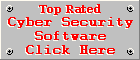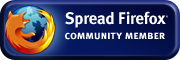Spam Bully Review
Version 3.0.0.28by Coenraad de Beer (Webmaster & Founder of Cyber Top Cops)
Spam Bully is a good choice for Microsoft Outlook and Microsoft Outlook Express users who don't have the built-in spam protection that Mozilla Thunderbird users enjoy. One thing of this spam filter that really impressed us was the fact that it enables users to report spam and annoy spammers with their own e-mails. This makes it not a passive filter but an aggressive filter that does not simply filter spam but it also makes an effort in eradicating it.
Installation
We found the installation process pretty easy and straightforward. A filter-training wizard starts when you run the program for the first time. The training process is an automated process and only requires the user to click the Next button until the process is complete.
Automatic Updating
Spam Bully did not seem to have an automatic update feature, but you can check for updates through an option under the Spam Bully 3 menu and the shortcut under the Spam Bully 3 Group on the All Programs menu.
Resource Usage
Because Spam Bully is only an additional toolbar to Microsoft Outlook/Microsoft Outlook Express, it does not use a large amount of memory and other system resources. Spam Bully is therefore easy on your CPU and RAM.
Interface
Marking e-mails as spam or non-spam is as easy as selecting an e-mail and clicking on the relevant button on the toolbar. We did find it a bit confusing that the toolbar only appeared when you run Spam Bully through the Desktop shortcut and not when you opened the e-mail client directly. Some people might find this a bit annoying but you can work around this problem by only using the Spam Bully shortcut to open your e-mail client. Spam Bully has a couple of fancy features that really impressed us. One of them was the Statistics feature. Here you can view statistics about the accuracy of the filter, filtering history, Bayesian Rank, Spam Distribution by country, Top IP's, Top Countries and Top Domains of the e-mails that have gone trough the Spam Bully spam filter (good and bad).
Another feature we found very handy was the Email Details function. Here you can view the details of a specific e-mail, details about the status of the message (spam or non-spam and the reason for the status), its Bayesian Rank, Delivery Path, Origin Analysis (connection to the Internet is required for this feature) and the option to report spam to the Federal Trade Commission and the ISP of the spammer.
Filtering & Effectiveness
Spam Bully relies mainly on Bayesian filtering but also uses your known contacts list and e-mail challenging techniques to determine which e-mails are spam and which are not. Like most spam filters you can train the filter and over time it will become more effective. During the testing of Spam Bully we got no false negatives (spam filtered as good mail) but quite a few went to the "Unsure" folder. Filtering spam 100% effectively is no easy task and even some of the most advanced spam filters fail to recognise some e-mails as spam. This is where it becomes important to make the training of the filter as easy and effortless as possible. We feel that Spam Bully succeeds very well when it comes to filter training. You can simply scan through the "Unsure" folder and indicate which e-mails should have been filtered as spam.
After this you can select all the remaining e-mails and mark them as good. As soon as you mark an e-mail as spam it is moved immediately to the Spam folder. Good e-mails are moved to your Inbox as soon as you mark them as "Not Spam". The filtering folders can also be changed easily under the Options section of the program. The effectiveness of Spam Bully can be increased by enabling e-mail challenging and supplying additional RBL (Realtime Blockhole List) filters. E-mail challenging is where the spam filter replies to a suspicious sender asking to reply with a password attached to the e-mail. Only humans can reply to these messages and is therefore an effective way of getting rid of spam from bots. You can annoy spammers through the Fight Back settings of Spam Bully.
Here you can enable e-mail bounce-backs and punishment of known spammers by sending them several bounce-backs of their own e-mail. This will not always work because spammers mostly spoof the e-mail address of a message and you may end up punishing innocent recipients, but we like the idea of giving spammers some of their own medicine.
Un-installation
The un-installation of Spam Bully went smooth and resulted in a fairly clean un-install. It did however forget to remove the shortcut from the desktop and took us to the Spam Bully web site where it asked us to complete a survey about the program. Some users may find this annoying, but we like the idea of asking for feedback to improve your software.
Spam Bully:
| Installation: | 8 |
| Automatic Updating: | 5 |
| Resource Usage: | 9 |
| Interface: | 7 |
| Filtering & Effectiveness: | 6 |
| Un-installation: | 6 |
| Overall: | 6.83 |