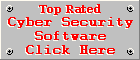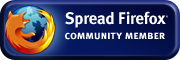Using the QuickScan Functions of Anti-Malware Applications
Most people dive into the thorough scanning feature of anti-malware applications, but very few realise the benefits of using the Quick Scan function before doing a complete system scan. The Quick Scan function, also called the Fast Scan in some applications, do a quick sweep through your system by scanning critical areas, often targeted by malware. This includes the physical memory (also called RAM), the Windows registry and critical system folders like the Windows and System32 directories. A quick scan normally starts with the active applications loaded in the memory at the time of the scan. The anti-malware application will attempt to terminate and remove any active malware discovered in the physical memory.
Removing the most eminent threats before going deeper into the system, releases the resources used (actually wasted) by the malware, it could make a thorough scan run faster and it simplifies the removal of any remaining malware hiding deeper down in the system. The list below explains where to look for the quick scan feature in some of the most popular anti-malware applications.
- AVG Anti-virus Free Edition: Launch AVG Test Center and press F3 on your keyboard to start the System Areas Test.
- AVG Anti-Spyware: Click on Scan now in the main window and then click on Fast System Scan.
- Ad-Aware Free Edition: Click on Scan Now and choose Smart Scan.
- Spybot Search & Destroy does not have a quick scan function.