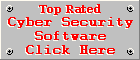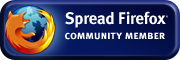Removing System Restrictions Caused By Malware
Special Thanks: Ramesh's site: Troubleshooting Windows - Windows XP Fixes, Tips and Tweaks who provided the RegEdit commands for removing these restrictions. This is a highly recommended web site for troubleshooting Windows XP problems and Windows XP tips.
Viruses and spyware often place critical restrictions on your system to prevent you from using certain system utilities or changing certain system settings. But it is very important to get rid of the malware first, before removing these restrictions, otherwise the malware will simply put them back in place again. We recommend you follow the instructions on our Malicious Software Removal Assistance page before you attempt to remove these restrictions. If your system is clear from any viruses and spyware and your anti-virus and anti-spyware software did not remove these restrictions during the cleanup process, follow the instructions below to remove them manually.
Repeat these steps for each restriction listed below:
- Copy the text from the red-framed box (Right-click in the box, click on Select All, right-click again and click on Copy.)
- Then click Start and then on Run.
- Paste the text into the Run box (Right-click in the space provided for typing and select Paste)
- Click on the OK button to remove the restriction.
If you are unable to remove the restriction with the procedure described above, do a system scan with HijackThis, mark the result given by the text in blue and click on Fix checked to remove the restriction.
Please Note: Restrictions listed below without a HijackThis result cannot be fixed by HijackThis v1.99.1
Removing Registry Editing Restrictions
When you receive the message: Registry editing has been disabled by your administrator.
HijackThis Result = O7 - HKCU\Software\Microsoft\Windows\CurrentVersion\Policies\System, DisableRegedit=1
Removing the Task Manager Restrictions
When you receive the message: Task Manager has been disabled by your administrator.
Removing the Command Prompt Restrictions
When you receive the message: The command prompt has been disabled by your administrator.
Removing Internet Explorer Restrictions (Only Use HijackThis)
When you receive the message: This operation has been cancelled due to restrictions in effect on this computer. Please contact your system administrator.
-- OR --
- When your General Tab, Security Tab, Privacy Tab, Content Tab, Connections Tab, Programs Tab or Advanced Tab is hidden.
- When your Homepage, Cache Settings or History Settings are disabled.
- When your Accessibility Settings, Advanced Settings, Autoconfig Settings, IE Default Browser Setting, Connection Settings, Certificates Settings, Personal Certificates Settings, Publishers Certificates Settings, Color Settings, Connection Wizard, Connection Wizard Administrative Lockout, Fonts Settings, Forms Suggest Setting, Password Suggest Setting, Languages settings, Profiles Settings, Proxy Server Settings, Ratings Settings, Reset Web Settings, Security Add Sites Settings, Security Changes or Settings Boxes are hidden or disabled.
HijackThis Results:
O6 - HKCU\Software\Policies\Microsoft\Internet Explorer\Restrictions present
O6 - HKCU\Software\Policies\Microsoft\Internet Explorer\Control Panel present
O6 - HKLM\Software\Policies\Microsoft\Internet Explorer\Control Panel present