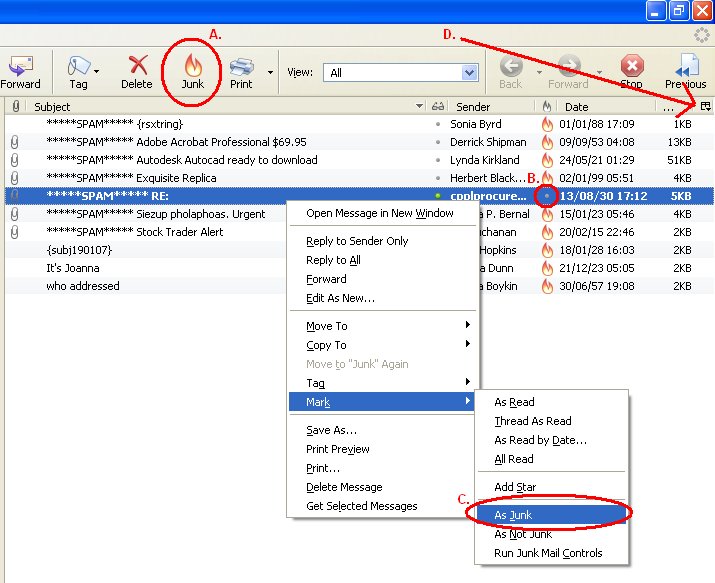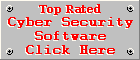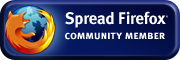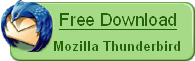Training the Thunderbird Junk Mail Filter
Many people think that you can filter spam in Thunderbird by just enabling the spam filter. Unfortunately it is not that easy, but that does not mean that spam filtering in Thunderbird is in any way difficult, it is actually a very simple task. Every individual has different e-mail preferences, what one person sees as spam is not necessarily spam for another. This is why you need to train your spam filter, so that it can filter spam according to your own personal preferences. Spammers change their tactics quite often in order to bypass the spam filters. A Bayesian spam filter like Thunderbird's is very effective against these changes, because it can adapt to the new techniques through training. You can easily tell Thunderbird which e-mails are slipping through its defences so that it can be on the lookout for similar e-mails in the future. Thunderbird may not filter a new type of spam by just training it with one of these e-mails, it might actually take a couple of e-mails before Thunderbird gets it right.
Before you start training the spam filter, ensure that your Junk Mail Filter is configured for optimal spam filtering. To train the filter, simply click on the Junk button on the toolbar, as illustrated in the figure below:
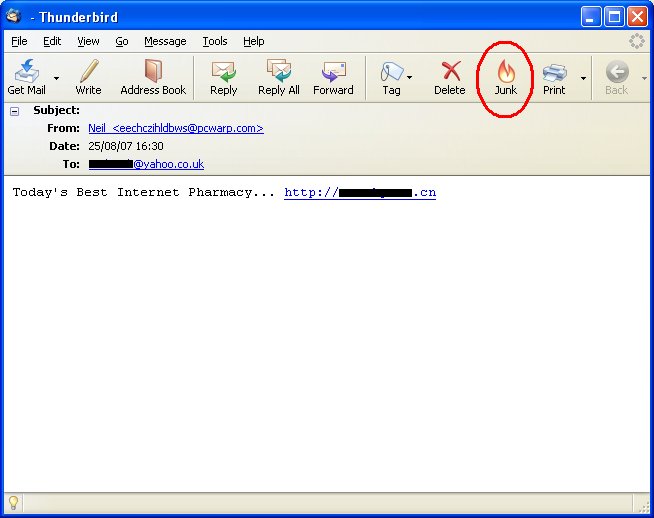
If you or Thunderbird accidentally marked a non-spam message as spam, you can easily un-train the spam filter and tell it that the e-mail is not spam by clicking on the Not Junk or This is Not Junk button. Thunderbird will not filter such an e-mail as spam unless you tell it explicitly to do so by marking it again as Junk. An e-mail marked as junk in Thunderbird will look like this:
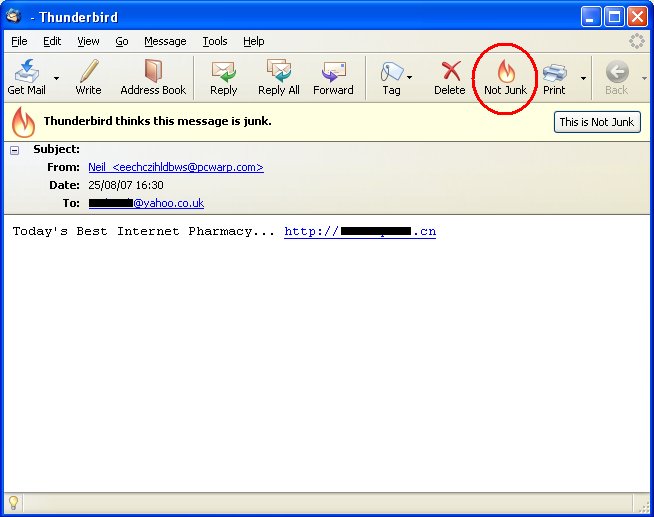
There are 3 different ways of marking an e-mail as spam without actually opening it. This is the most effective way of training your spam filter because it prevents exposure to possible offensive content, as well as beacons, embedded into the e-mail by the spammers, to track its performance. Spammers want to see how many people open their e-mails to measure the effectiveness of certain elements of the e-mail, for example they would like to know how many people opened their e-mails after using a certain phrase in the subject line. By marking the e-mail as spam without opening it, you make it hard for spammers to collect this kind of data. Thunderbird also sanitises the HTML of e-mails marked as Junk, in other words it displays hidden text, it blocks remote beacons and images, JavaScript, cookies and any other potentially harmful HTML elements.
The three alternative methods of training your spam filter are as follows:
A. First select the e-mail you want to mark as Junk and press the Junk button; or
B. Click on the little grey dot in the Junk Status column, next to the target e-mail. If your Junk Status column is hidden, enable it by clicking on the column selector (indicated by the arrow D. in the figure below) and select Junk Status from the pop-up menu; or
C. Right-click on the e-mail you want to mark as Junk, go to 'Mark' and click on 'As Junk'.
These methods are illustrated in the figure below: