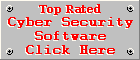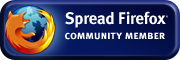Transform Your PC Into a Spam Reporting Machine
We all have to deal with spam and many people feel that they have to do something about it. Well, there is a way of doing your part in battle against spam. This page will provide step-by-step instructions on how to report spam in the most effective way.
What do you need?
- A SpamCop account, click here to sign up for an account if you don't have one.
- The Mozilla Thunderbird e-mail client.
- The Habu Thunderbird Add-on. With Habu you can report spam within two clicks.
Signing up for a SpamCop account
For details on how to sign up for a SpamCop account and how to use it, click here.
Installing the Mozilla Thunderbird
- Installing Thunderbird is very easy and it will import the e-mail account settings from your current e-mail client during the installation process. If you are not sure how to install Thunderbird, feel free to use our Thunderbird Install Guide.
- If Thunderbird fails to import the e-mail account settings from your current e-mail client, you will need to create them yourself. Read the article "Creating accounts in Thunderbird for popular email providers" for more information.
- Read our tips on how to set up the spam filter in Thunderbird and how to mark messages as spam and train the Thunderbird spam filter.
Installing the Habu Add-on
- Visit the Habu Add-on page.
- Scroll down to the green Install Now button. Right-click on the button and choose Save Link As... from the menu.
- We recommend you choose your Desktop as the location for the download, but you may choose any location if you wish. The only important thing is to remember where you saved the file.
- Habu version 1.8.6.2 does not work in the latest build of Thunderbird 2. Visit the following page for a quick solution to the problem before installing it in Thunderbird: http://sourceforge.net/forum/message.php?msg_id=4367034.
- In Thunderbird, click on the Tools menu and then on Add-ons. Click on the Install... button at the bottom of the Add-ons window and locate the xpi-file you just downloaded. Select the file and click on Open.
- Restart Thunderbird once the installation is complete.
Configuring the Habu Add-on
- In Thunderbird, click on the Tools menu and then on Add-ons again. Locate the Habu Add-on (Add-ons are sorted alphabetically) and click on Options.
- The Basic Settings tab: Here you can enter a comma separated list of several spam reporting e-mail addresses. Enter spam@cybertopcops.com into the box and click on the SpamCop Settings tab.
- The SpamCop Settings tab: Place a tick next to Enable SpamCop Reporting and enter your SpamCop ID. Your SpamCop ID is the part between submit.
and @spam.spamcop.net of your personal spam reporting e-mail address (the coded e-mail address right below the "Welcome" message after logging into SpamCop),
as illustrated by the bold characters in the following example: submit.SPAMCOPID@spam.spamcop.net.
See also: SpamCop FAQ: How do I submit spam via e-mail. - If you have a KnujOn ID, click on the KnujOn Reporting tab, place a tick next to Enable KnujOn.com Reporting and enter your KnujOn.com ID.
- For instructions on how to use the other tabs visit the Habu Installation and Configuration page on SourceForge.net. (IMPORTANT NOTE: Do not use the other tabs if they do not apply to you.)
Reporting Spam with Habu
- You should have a Report button on the Thunderbird toolbar. If you don't, right-click anywhere on the toolbar and click on Customize.... Look for the Report button (a green shield) and drag it onto the toolbar. You may need to remove some redundant buttons to make space for the Habu Report button.
- Go to your Junk folder (or any folder containing messages marked as Junk) and click on the Report button.
- Habu will compose a new e-mail, with the spam e-mails added as attachments.
- Click on the Send button.
- That's it, you did your part by reporting spam to several important anti-spam organisations.